Add Facebook Login to your restaurant website


Adding Facebook login to your website allows your customers to register and login in a click. Handy!
To active Facebook Login on your website, you will need a Facebook account, a Facebook Developer account and Facebook app.
Once your accounts have been created, create a Facebook App through the Facebook Developers interface.
Access Facebook DevelopersWarning: We recommend using a computer while accessing the Facebook Developers interface.
OAuth CLIENT CONNEXION: YES
OAuth Web CONNEXION: YES
HTTPS REQUIRED: YES
FORCE RE-AUTHENTATICATION OAUTH WEB: NO
OAUTH INTEGRATED SERVER CONNEXION: NO
USE STRICT MODE FOR URI REDIRECTION: YES
REDIRECTION URI:
CONNECT FROM DEVICES: NO
App native ou de bureau: Non
Niveau de l'API: 5.0
Your Napplok IP: {{ napplokIp }}
Congratulations ! Your users can now register and login to your website using their Facebook account, in a click !
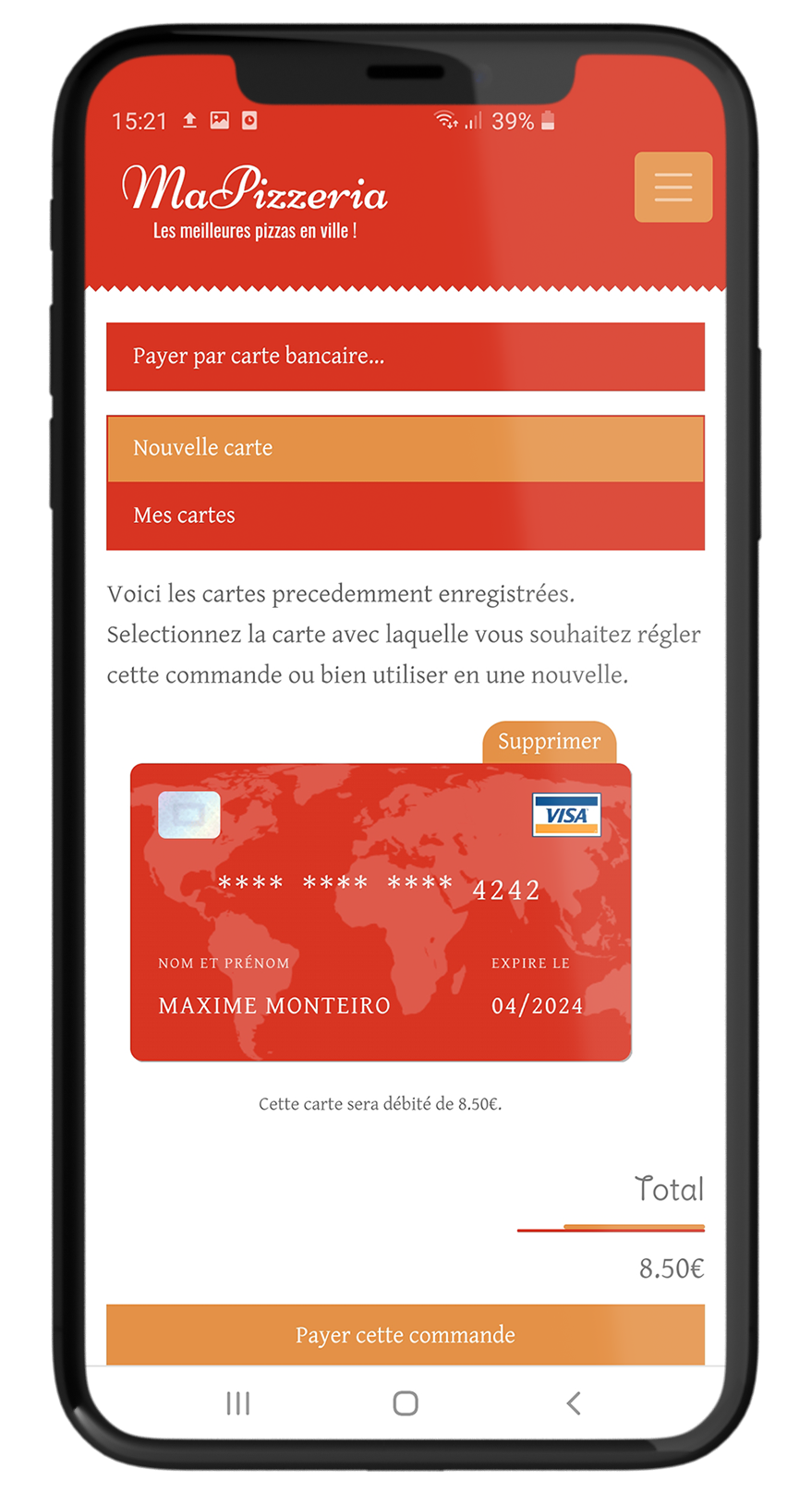
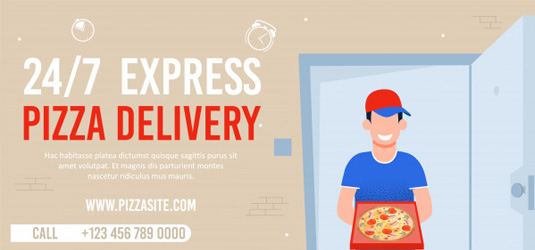
This article is being translated. We are doing our best to have it up within the next few days. Check back in the coming days, or, alternatively, view it in French and translate the page.
View
This article is being translated. We are doing our best to have it up within the next few days. Check back in the coming days, or, alternatively, view it in French and translate the page.
View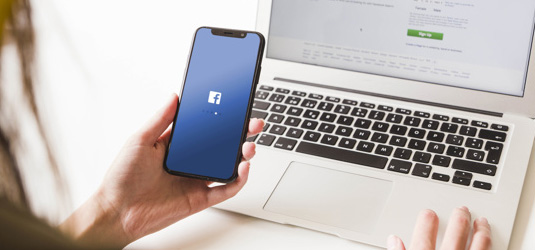
This article is being translated. We are doing our best to have it up within the next few days. Check back in the coming days, or, alternatively, view it in French and translate the page.
View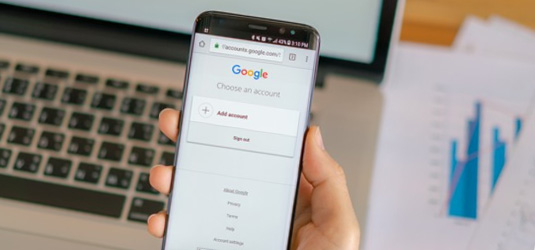
This article is being translated. We are doing our best to have it up within the next few days. Check back in the coming days, or, alternatively, view it in French and translate the page.
View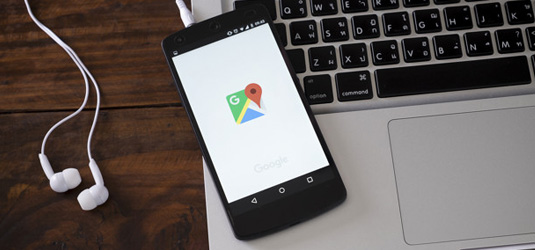
This article is being translated. We are doing our best to have it up within the next few days. Check back in the coming days, or, alternatively, view it in French and translate the page.
View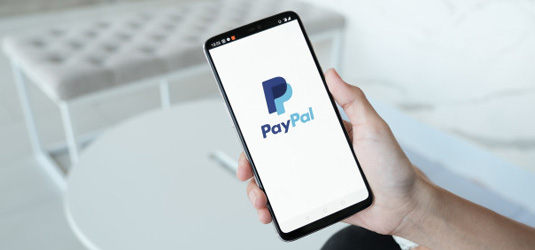
This article is being translated. We are doing our best to have it up within the next few days. Check back in the coming days, or, alternatively, view it in French and translate the page.
View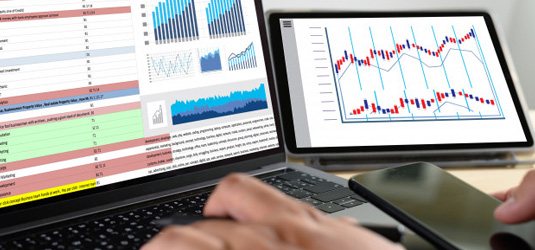
This article is being translated. We are doing our best to have it up within the next few days. Check back in the coming days, or, alternatively, view it in French and translate the page.
View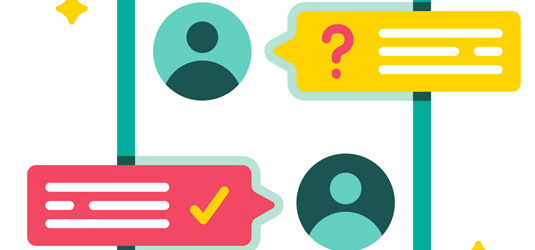
This article is being translated. We are doing our best to have it up within the next few days. Check back in the coming days, or, alternatively, view it in French and translate the page.
View